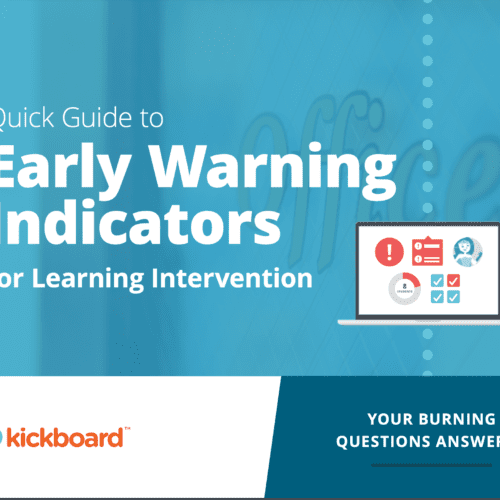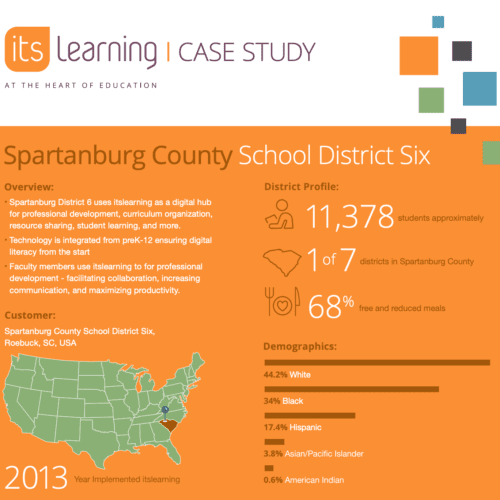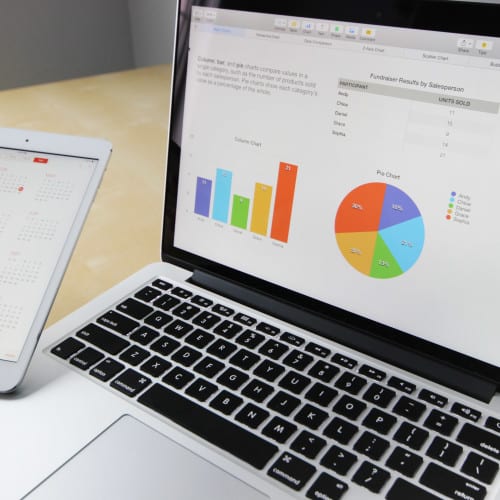I’ve been sharing a variety of ways that marketers can repurpose webinar content, from making it into blog posts and articles to sharing short video clips on social media. This blog post will share other ideas for repurposing all of that valuable content.
1. Post the webinar slide deck to LinkedIn and SlideShare
Consider converting your slide deck into a LinkedIn carousel post. Carousel posts help boost your visibility on the LinkedIn platform because they increase dwell time (that’s the amount of time people spend looking at your post). The LinkedIn algorithm takes note of that increased dwell time and determines that your post must be valuable content. As a result, the algorithm will make your post visible to more people.
If you created a lot of slides for your webinar, you don’t have to use the entire deck. About five should be sufficient for your carousel post. Experts tend to cap the number of slides that should be used at about 12. If you have many more slides, you can make a series of carousel posts on different subtopics in your webinar.
Note: Since the slides already exist, the bulk of your work has been done. However, you’ll probably have to do some work to make them LinkedIn-ready.
For example, carousel posts will work best when the images have a 1:1 aspect ratio. That means that their height and width should be equal (like a square). If your slides have a different aspect ratio, you can resize them using a tool like Powerpoint or Canva.
If you’re using Powerpoint, select the Design menu and then the “Slide Size” button (on the far right side).
You then can customize the aspect ratio to 1:1. You might have to tweak the images a bit to accommodate the new shape.
If you’re using a paid version of Canva, you’ll have access to its Magic Resize tool, which will make resizing much easier. The steps are pretty straightforward:
- Open the design that you want to resize.
- Click on the Resize button in the toolbar above the editor.
- Type in custom dimensions or choose from the preset designs options.
- You’ll have the option of resizing the current design or creating a resized new version of your design.
If you’re using the free version of Canva, you’ll have to create the new format manually. You can type “LinkedIn Post” into the search bar; that format will be 1200 x 1200. However, many experts advise that you use the 1080 x 1080 (Instagram format), which is available in the dropdown menu under the “Create a design” button. You can also find the Instagram Post format on the main page. Then select and copy your slides’ images into the new format shape.
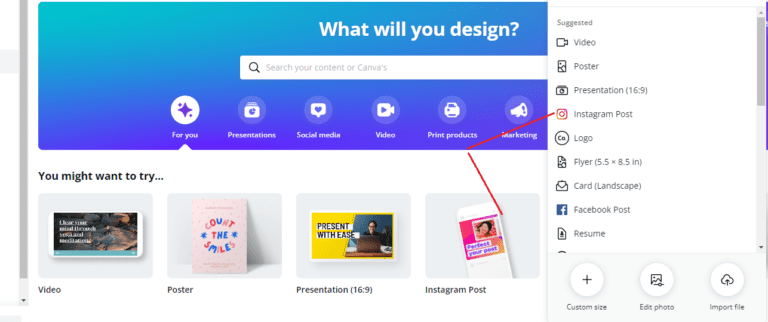
2. Create audio clips from video clips
If the video images are not particularly compelling or you simply want to create more assets, try posting 30- to 60-second audio clips of the webinar to social media. You can create those clips with apps like Free Audio Editor, Power Audio Extractor, or MiniTool uTube Downloader.
Pair the audio clip with a thumbnail image from one of the slides or a picture of the speaker (if they’re well known). And remember to include captions, a lot of people will be listening while in the office and so will have the speakers muted.
If you do podcasts, you can also use the audio clips in an episode in the following ways:
- As starting points for an in-depth discussion during the podcast
- Invite the webinar presenter to be a podcast guest, play the audio clips, and interview your guest in further depth about the topics or subtopics covered in the clips
- Extract all or most of the webinar’s audio and make it into a podcast episode (if the webinar format aligns with your podcast format, that should be fairly easy).
3. Create an online course/mini-course
If appropriate, you can also repurpose webinar content as an online course. You’ll likely have to make more modifications for this format than for the others mentioned in this post. I’ve included a link to Podia’s five-step process, but some general steps are below:
- Decide on what should be the outcome for learners (e.g., will they master a skill, understand new concept[s], etc.).
- Create an outline in order to plan the sequence of the course modules
- Repurpose the webinar slides and notes into PDFs
- Add a few worksheets and quizzes your “students” can download for extra value.
- Reuse multiple webinars and other content pieces as needed.
4. Repurpose webinar content as conference/tradeshow presentations
If your company is interested in giving presentations at conferences, you can use existing webinar content to create in-person presentations on the same topic without much extra effort. This is a great way to not only make the most of the effort required to create the original webinar, but also help solidify your company’s position as a thought leader in your industry.
If the topic of your webinar fits well with the subject of a tradeshow or conference, simply reaching out to the event organizer is often enough to garner an invitation to speak at future events. For larger shows, you’ll typically go through an application process. Once you get started on the speaking circuit, it will be easier to get accepted at bigger conferences.
Hopefully, this post as well as the others about repurposing webinars will give you some good ideas. Keeping the content pipeline filled can be an enormous challenge, but reusing assets that you’ve already created can help you stay consistent.
These are just four ideas for repurposing webinar text. Get a quick overview of 15 ways to increase the ROI of your webinar content with my deck “15 Ideas for Repurposing Your E-Learning Webinar.”