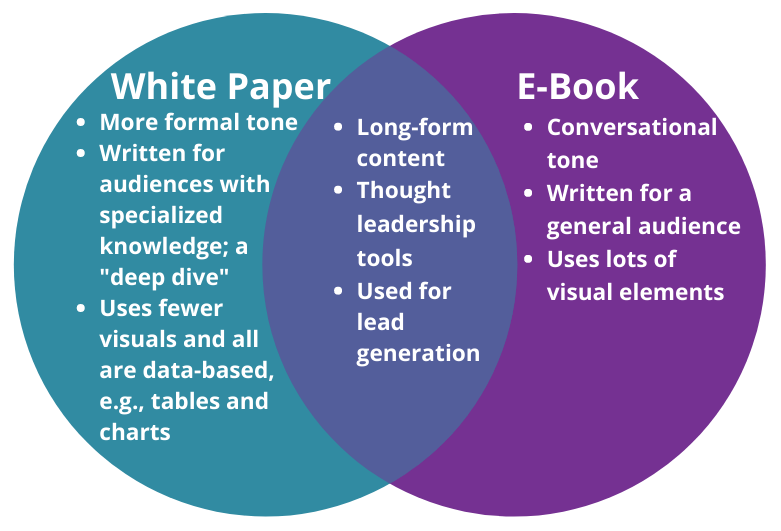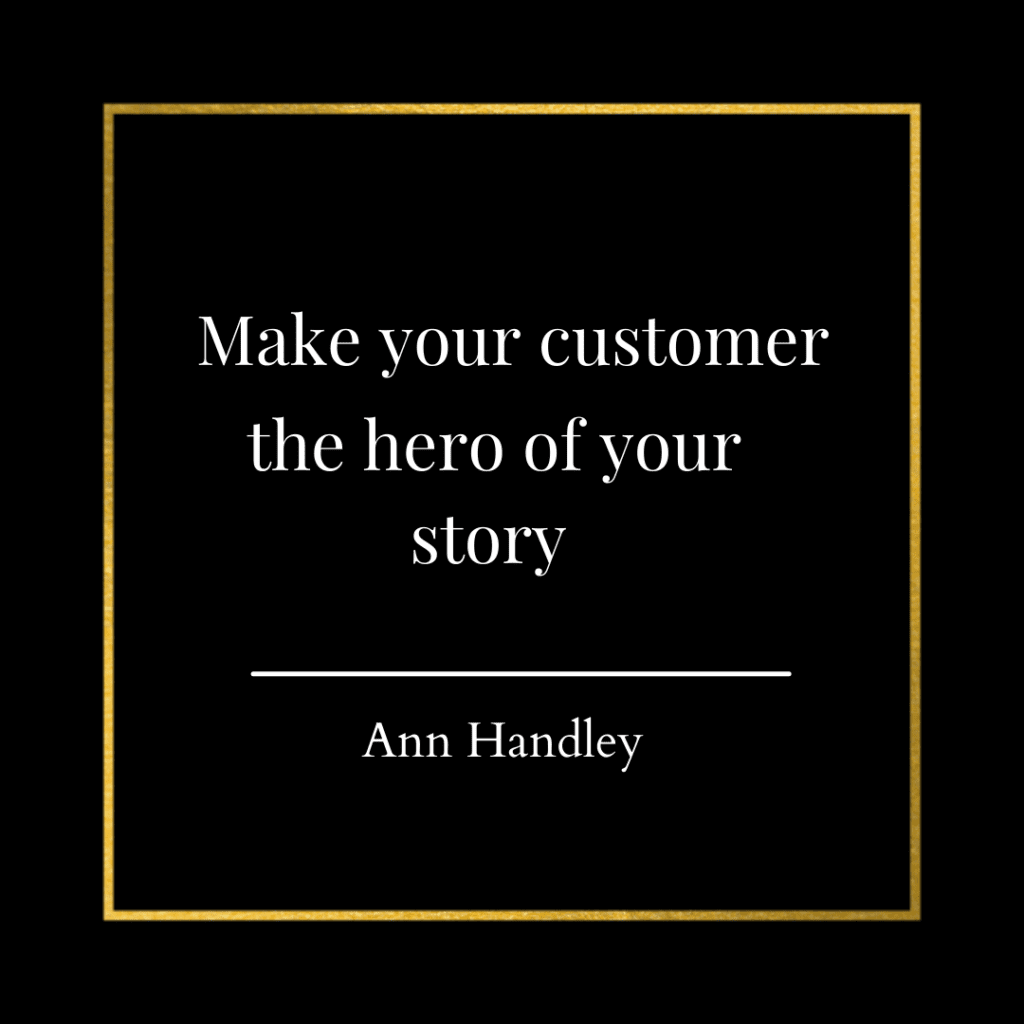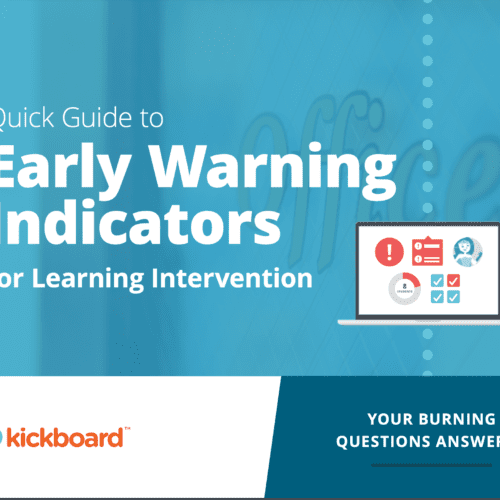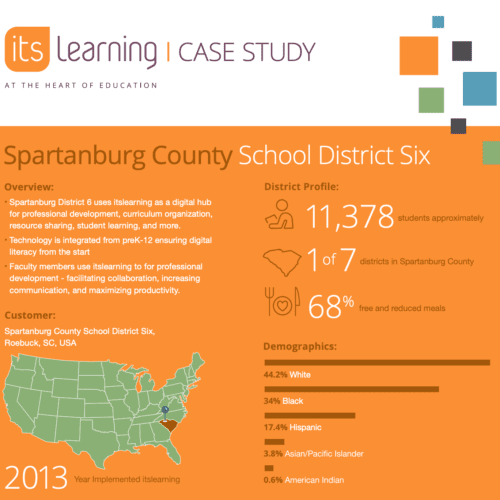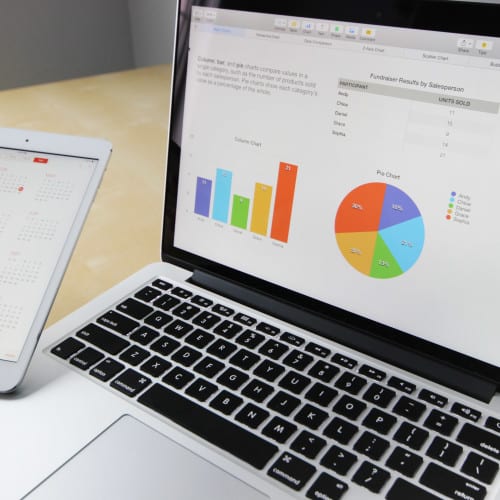In a past blog post, I recommended that you obtain a transcript of your webinar to use as the basis for articles or blog posts. But that’s not the only way you can put that webinar text to work.
Below are three more ideas for repurposing webinar text.
1. Create an infographic or micrographic
Your webinars can provide rich source material for infographics and micrographics (visual representations of information).
One advantage of these formats is that they convert the webinar’s information into a visual form. Our brains are better at processing visuals. Plus, infographics/micrographics can be consumed faster than videos.
A micrographic is a much smaller version of an infographic (experts describe it as postcard size). Because of its smaller size, a micrographic tends to have a more focused message. You can create an infographic and then snip it into micrographics. Here’s an example I created from my most recent infographic.
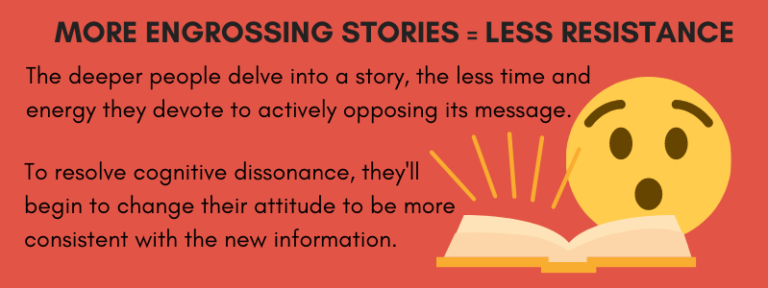
Micrographics are often used to break up text. But the smaller file size also means that they are very easy to share on social media. You can post micrographics as standalones or with a call to action. E.g., your call to action could direct prospects to check out the recorded webinar.
Make the most of the limited space within an infographic/micrographic by focusing on the most compelling information (e.g., statistics or how to solve a problem).
Also, consider which of the following you’ll be doing:
- Sharing statistical information
- Displaying geographical data
- Providing tips
- Explaining a workflow or process
- Comparing or contrasting
- Telling a story or the history of a person, product, business, institution, etc.
- Supporting a claim or argument
Venngage has a post explaining nine types of infographics and sharing numerous examples.
When editing your text for this format, make sure it smoothly moves readers from beginning to end. And if your infographic will have sections, section the draft text accordingly. Don’t forget to include subheadings.
You can have a professional designer create your infographic for you. You can also opt to create it yourself. There are several online tools, including free options such as Canva, Easel.ly, and Piktochart. In either case, consider using some of the visuals from your webinar or as a source of inspiration.
2. Repurpose webinar text as an e-book or white paper
The turnout to your webinar can indicate the level of interest that prospects and customers have in the topic. If it was popular, consider creating an e-book or white paper that delves deeper into the topic.
Some may wonder what’s the difference between an e-book and a white paper. While the two formats have some overlap, there are differences. E.g., e-books usually have a conversational tone and explain their topic in a manner that a general audience can understand.
White papers, on the other hand, are often a little more formal. They also target readers who have some relevant expertise. Plus, they are more data-driven and use fewer visual elements (and only those that support data, e.g., tables and charts).
You can combine text from multiple webinars to make the e-book a comprehensive resource. Note: white papers tend to be more narrowly focused. So, only use other webinars if they contribute to the deep dive of your white paper. If you have blog posts or other content on the webinar topic, they can be integrated as well.
If your e-book or white paper will match the structure of the webinar, then you don’t need an outline. But take the time to develop one if the webinar doesn’t easily translate into a written format.
Also, your e-book or white paper does not have to cover all the information presented in the webinar. You can opt to drill down into a rich subtopic. In such a case, creating an outline can help you organize your thoughts when you’re not quite sure which parts of the webinar to use.
3. Make quote graphics for social media
Quotes are very popular on social media channels. E.g., consulting and training company FranklinCovey posts quote graphics on social media feeds, including LinkedIn.
Repurpose your webinar text into quotable nuggets. Good options are statistics or trends cited during the webinar. A quote graphic could also feature a question from the moderator or an attendee. Pair it with a summary of the response or a call to check out the webinar for the answer.
You can superimpose quotes or information over an appropriate background image. Just make sure that the text doesn’t blend into the image’s colors or patterns. Alternatively, your background can be a solid color with shapes, lines, or frames adding visual interest.
If you quote guest presenters who are well known in your industry, pair a picture of them with their quote. But tell them your plans and get their consent beforehand.
Sometimes audience members leave insightful or entertaining comments in the webinar’s chat window. If that was the case, ask them for permission to create quote graphics from such comments. And, of course, the webinar moderator/host is another potential source of interesting quotes.
For the actual creation of the graphic, Canva recommends its Instagram Post template. If you are using another tool, look for a similar template. I followed Canva’s instructions on how to create a quote graphic to make this example.
I used a quote from Ann Handley, chief content officer for the marketing education and training company, MarketingProfs. Looks good, right?
Conclusion
Worried about giving your audience too much of the same thing? Many members of your audience will miss the first versions. Others just won’t remember. Those who do remember will probably welcome the new forms as a refresher. Plus, not every format will appeal to all members of your audience. So, creating different versions increases your chances of attracting a larger portion of potential customers. But you can time the release of different types of repurposed content to minimize the chances of overexposure. We will cover that in the near future.
These are just three ideas for repurposing webinar text. Get a quick overview of 15 ways to increase the ROI of your webinar content with my new deck “15 Ideas for Repurposing Your E-Learning Webinar.”